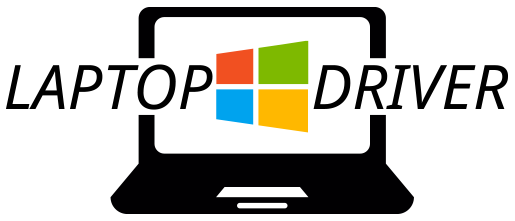How to Deactivate Instagram

Instagram is the most used digital platforms by users. This social network, dedicated primarily for photography and video, has now become much more than that, practically in a market dedicated to the marketing of influencers.
Although it has more than 800 million active users, some people consider it necessary to make a parenthesis of the networks and move away for a while. While others for different reasons decide to suspend their social network altogether.
Keep in mind that when you do this action, your followers will not be able to see any information about your profile until you reactivate your account again. If instead, you chose to eliminate it, you should know that you will not be able to recover your visibility, since the platform is already opened by the user. Here, we explain how to remove your Instagram account temporarily and close it permanently though if you read the guide, you will get an in-depth tutorial.
Steps To Temporarily Disable And Disable Your Instagram Profile
If you desire to deactivate or disable your Instagram profile temporarily but do not know how to get it, in this part, we explain how to do it simply and easily, without losing the information you have in your profile in case you want to return.
From the PC
If you access your profile from a computer, enter Instagram from a browser that you have installed on your PC and perform the following steps:
Once registered on the platform, log in.
Go to your profile and locate at the top where your username appears click on “Edit profile.”
At pages’ bottom, after the account details, in the lower right corner in blue letters, you have a link that says “Temporarily disable my account ” and select it.
Then this directs you to another page where you will be asked a question, Why do you want to deactivate your account?
Select the drop-down menu that is next to the question mark and chooses an option that you desire to leave Instagram temporarily.
Then enter your password and select “Temporarily disable the account,” to save the changes.
Automatically a message will appear asking if you are sure to deactivate it, choose “Yes” to continue.
Done the steps above, Instagram will close your user instantly.